Excel Outputs in Grasshopper
by Tuğrul Yazar | May 22, 2012 23:36
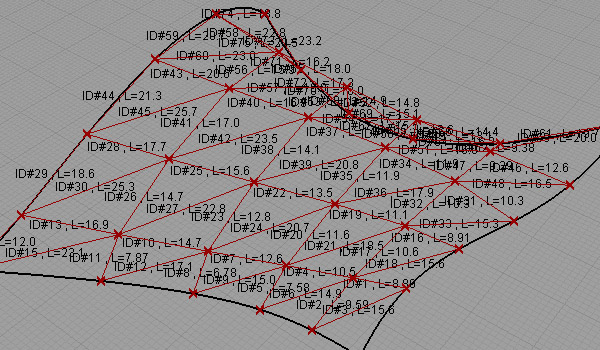
Basic Design Studio at Bilgi University is coming to semester’s big final. Nowadays, students are trying to build their final projects. Oğuz and Gupse’s group has a truss structure with nearly 800 segments. They attempt to build it by taking length values from their own Rhino model by hand. And this itself had brought a difficulty, because one person of the group should be assigned only to do this measurement, reducing their workforce. They asked me if there is an easier way (of course they know there IS an easy way). This technical tip emerged from there. However I ended up with experimenting string operations in Grasshopper. In order to join strings I had to duplicate a single string for hundreds of times, that meant spending CPU resources for me. Maybe after some point, it is irrelevant to manipulate text in Grasshopper.
Here is the test file, [GHX: 0.8.0066][1]. After the labeling is finished, you may put it into Excel as shown below. Just put the data into a panel component, right-click and select “Copy data only” and then, paste it into Excel. After that, you may create additional columns by using “Text to Columns” utility in Excel.
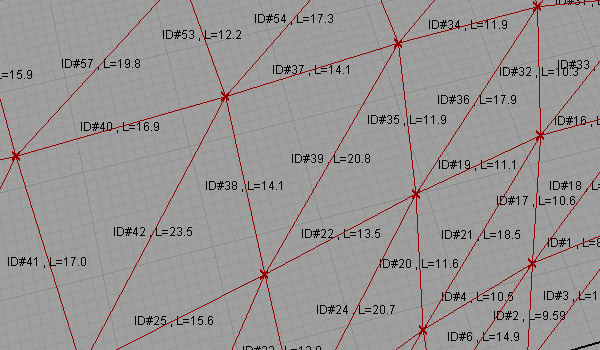
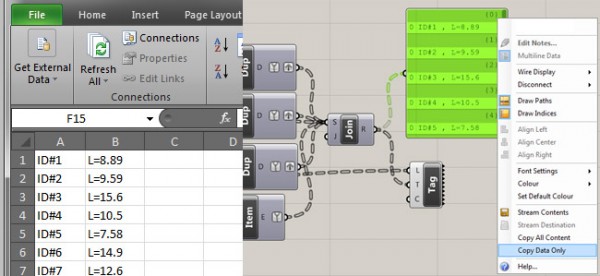
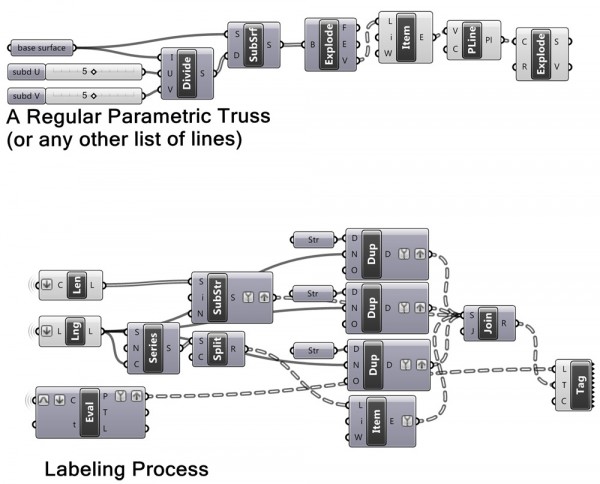 [2]
[2]- [GHX: 0.8.0066]: https://www.designcoding.net/decoder/wp-content/uploads/2012/05/2012_05_23-truss.ghx
- [Image]: https://www.designcoding.net/decoder/wp-content/uploads/2012/05/2012_05_23-length-def.jpg
Source URL: https://www.designcoding.net/using-string-operations-and-excel-outputs/