Scripting Tab in Rhino 5
Last year, I posted a way to create a Grasshopper command button in Rhino 4 (here). As the scripting possibilities increase in Rhino 5, the new tab feature can be used to put them together. I’ve made 4 of the most used platforms in a tab named “Scripting”. Here is how I did it;
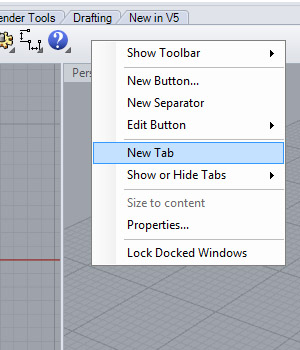
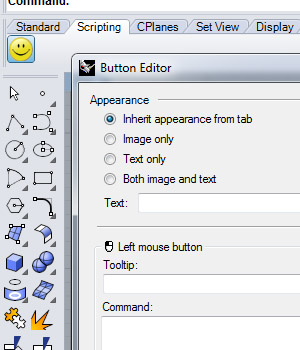
Use right-click on the empty area to open the above menu and select “new tab” to create an empty tab, naming it “Scripting.
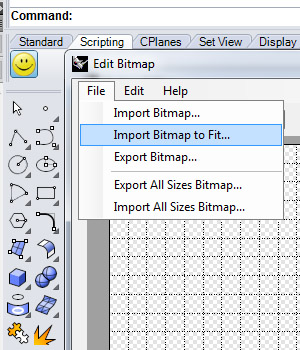
Right-click on the dummy button (smiley) while pressing shift to open button editor. You can edit any button by doing that. Just insert a transparent png image (24×24 in size) to shape up your icon. Here are the icons I used; (you can right-click and download them to your computer) ![]()
![]()
![]()
![]()
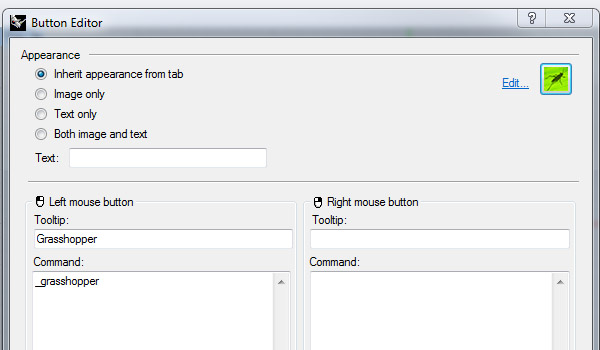
Enter the necessary information, such as the tooltip and of course, the action to be taken when the left or right button is clicked.
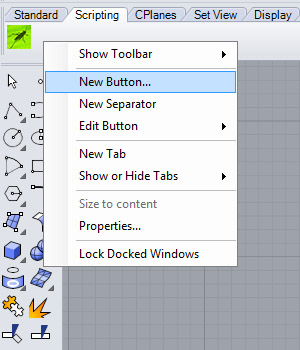
Then you can continue adding new buttons from the right-click menu. I used the following command names:
_grasshopper
_editscript (for rhino script editor)
_editpythonscript (for python script editor)
_macroeditor (for macros – I feel macros might be more useful than before)
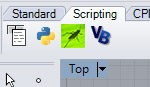
This is the final version of the scripting tool tab, with all the ammunition loaded…








